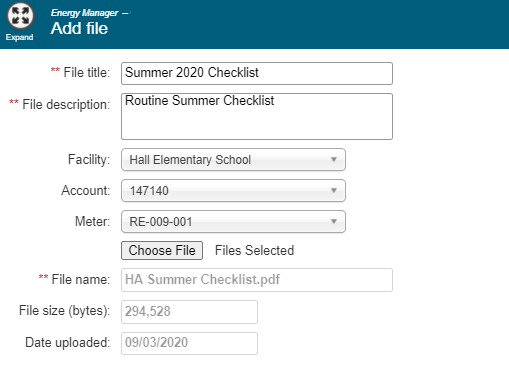Back to Energy Manager Main Menu
Uploading documents and photos
You can upload documents and photos into your Energy Manager account.
How to upload documents and photos
- Click on Resources from the navigation menu, then select Documents & Photos.
- Click Add File in the top left corner of your screen.
- Enter a File title. This will display as the name of the file in the list.
- Enter a File description. This should provide more information about what is contained in the document or photo.
- Select a Facility to associate to this document or photo from the drop-down menu, if necessary.
- Select an Account to associate to this document or photo from the drop-down menu, if necessary. *Note: Only Accounts that are associated to the selected Facility will display for selection.
- Select a Meter to associate to this document or photo from the drop-down menu, if necessary. *Note: Only Meters that are associated to the selected Account will display for selection.
- Click Choose File and select the document you would like to upload from your computer's hard drive. The File name, File size, and Date Uploaded fields will populate automatically.
- Click Save. The uploaded file will be added to the list of Documents & Photos.